Your Facebook & LinkedIn pages are your online CV – it’s no surprise that many vendors will check you out online before deciding to contact or use you for their listing.
Whilst posts must not be confused with Facebook ads, you most certainly need them and the better they look the better you look. Campaigntrack’s holistic view of Digital Marketing includes Facebook Post automation, creating beautiful posts on your page/profile with all the right content, links and information. The fact that its automated means every listing can be represented, and save you a bunch of your valuable time too.
How does Campaigntrack know what to post?
Campaigntrack enables auto-posting of new listings and videos to Facebook, LinkedIn and Instagram. Each agent and office have independent control of whether they want to allow Campaigntrack to auto-post, and on which pages to post. The office admin can also see which agents have connected their social profiles for auto-posting. If both the office and agent have enabled posting, then a post will go up on each page. Alternatively, you may only wish posts to go on the office page or the agent page. Posts happen, when a page is connected, in two circumstances, explained in the next section.
What will Campaigntrack Auto-Post?
Photo Galleries:
Linked to Advanced Internet Marketing (AIM), an automatically posted Gallery Post is loaded when you approve a property’s AIM campaign. With an automated companion post to your Facebook Page, LinkedIn, Twitter (depending on what you have connected). Not only will your Facebook look better, with virtually no effort, you’ll get more people looking at, commenting and clicking on your listings with the power of ads and posts working together.
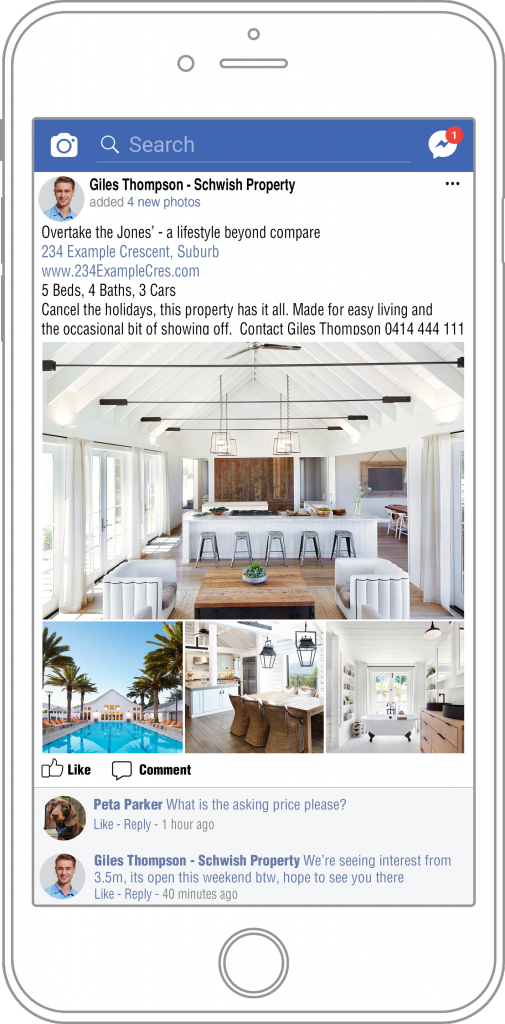
Videos & Vidpak:
Connect your Facebook Page or Profile to Campaigntrack and we will auto-post videos/vidpak ordered from Campaigntrack to save you a huge amount of time and effort. Note that currently, we do not auto-post videos sourced from external suppliers.
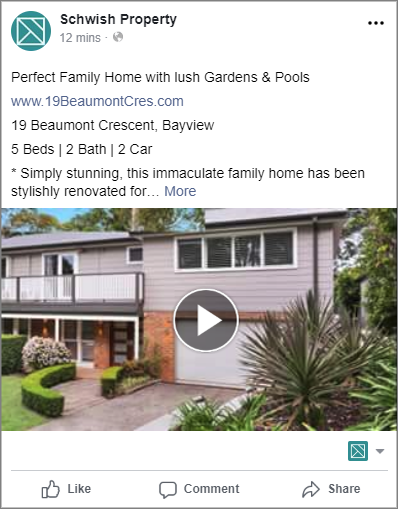
We post both photo Gallery posts and Video posts and support posting to Agents and Offices profiles or pages.
Setup is easy, and a once-off, taking a few minutes at most.
Step 1: From Campaigntrack, click on the menu bar and access your Social Media & Digital Settings
If you can’t see this entry in your menu, ask your Campaigntrack Account Manager to enable this capability for you.
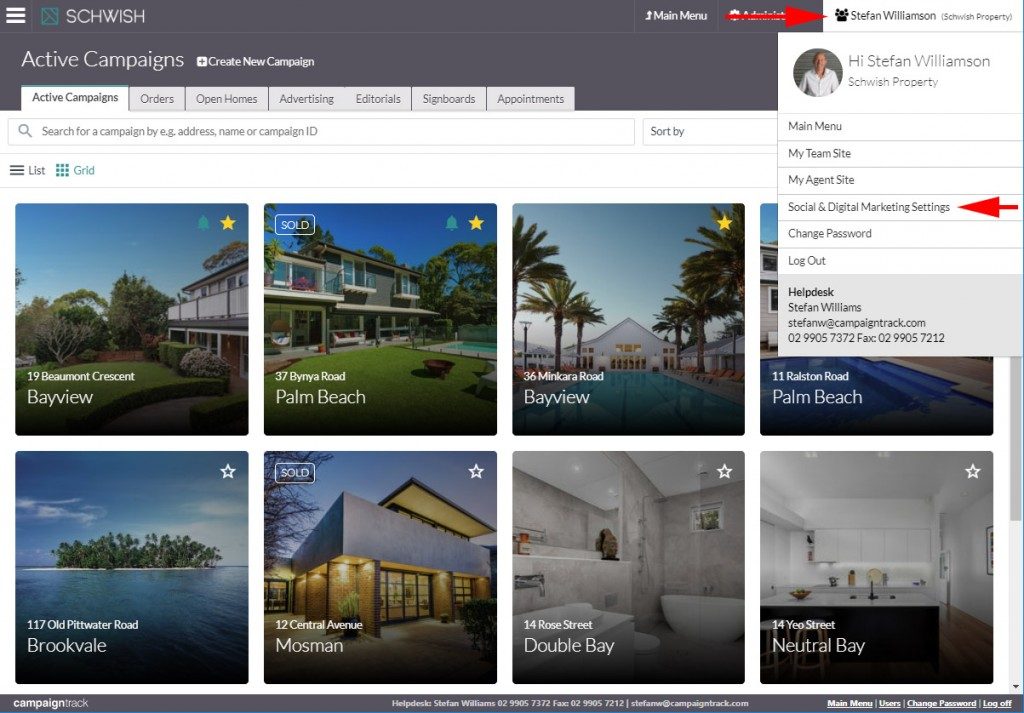
Step 2: Connect your Facebook Account and select the Profile or Page you want Campaigntrack to access
If you are not already logged into Facebook, you will be prompted to login first.
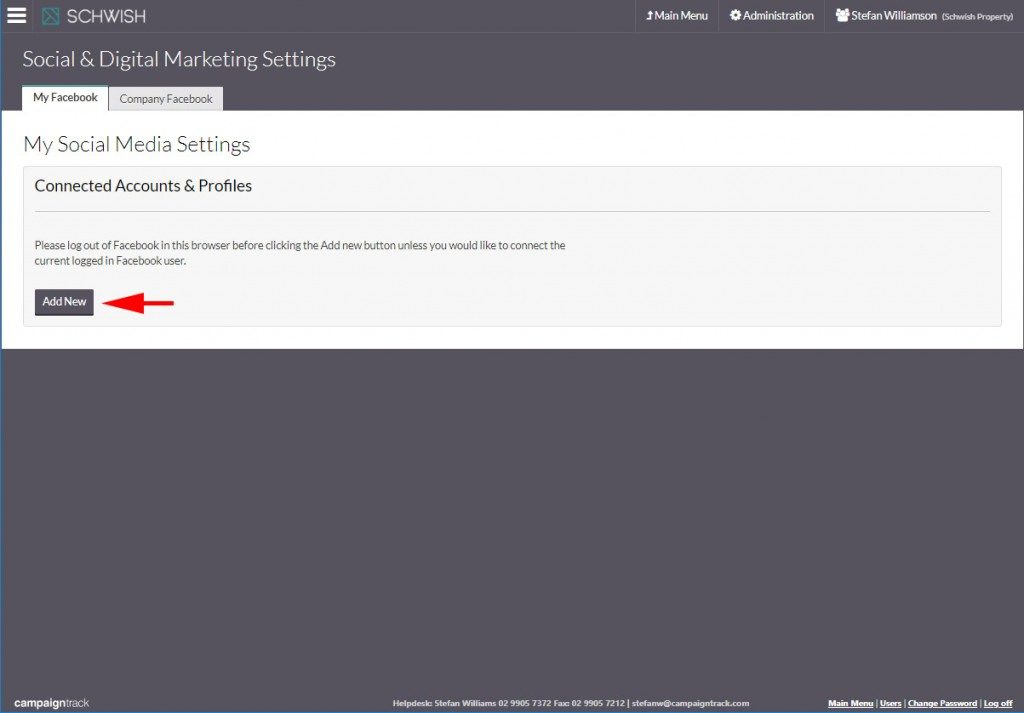

Step 2 – continued: Some users may need to confirm permission in Facebook
If you see this message in Campaigntrack after connecting your page/profile, click on the message and simply confirm access per the screenshots below advies.
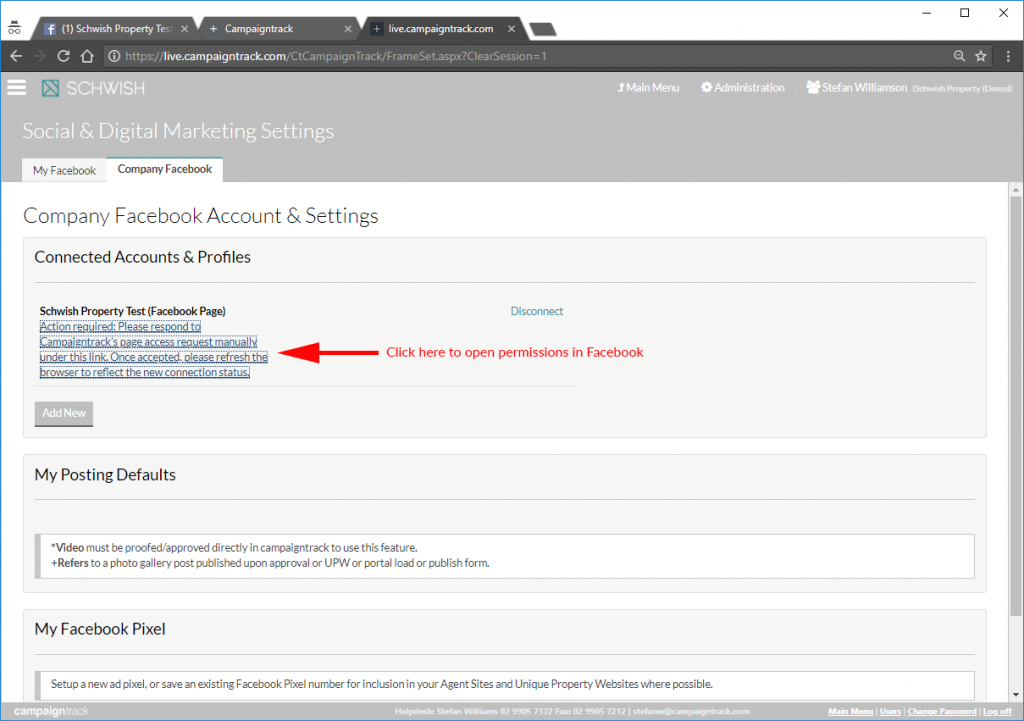
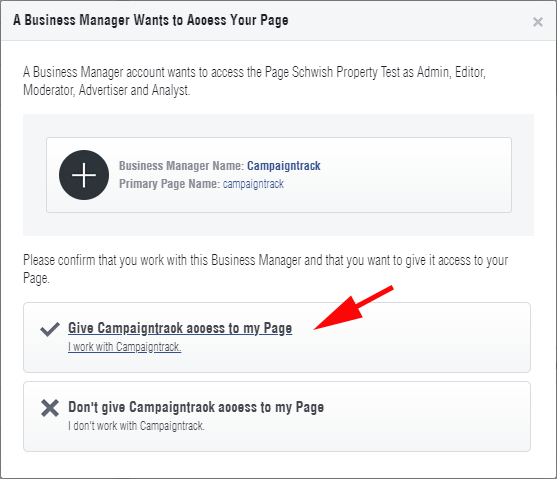
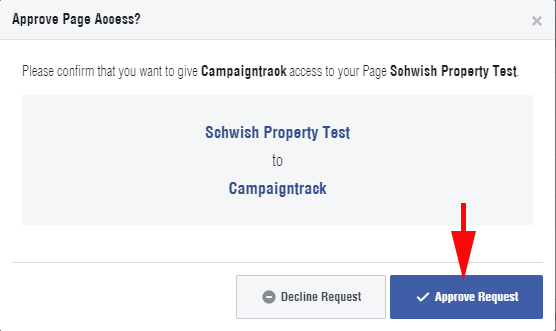
Step 3 – Select which types of posts you would like Campaigntrack to post, and where you would like them posted.
Suggestion: Select the page or profile you normally post on.
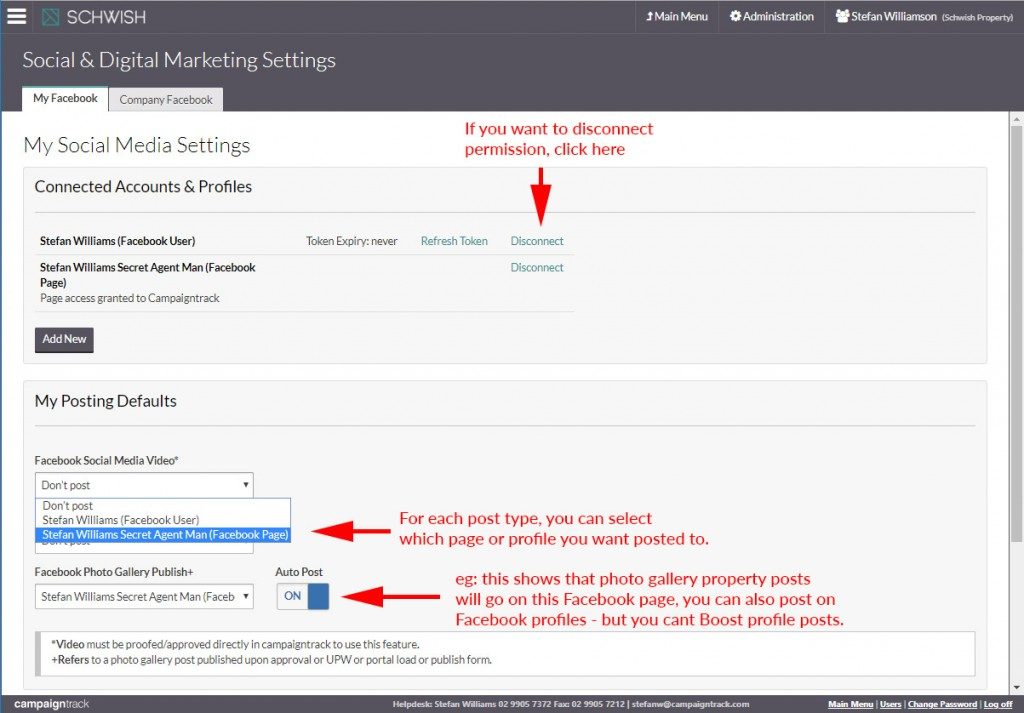
When and How do Facebook Posts Happen?
Posts are loaded when your Advanced Internet Marketing is approved and/or when a Campaigntrack supplied Video is approved in Campaigntrack. The heading and description will be shown on screen at approval time, defaulting to your internet copy, but can be changed. If you want to edit or delete a post after its loaded, simply do so from your Facebook page or profile. When enabled, you will see a new section on your Video proofing/approval screen and also on the Advanced Internet Marketing approval page. See examples below.
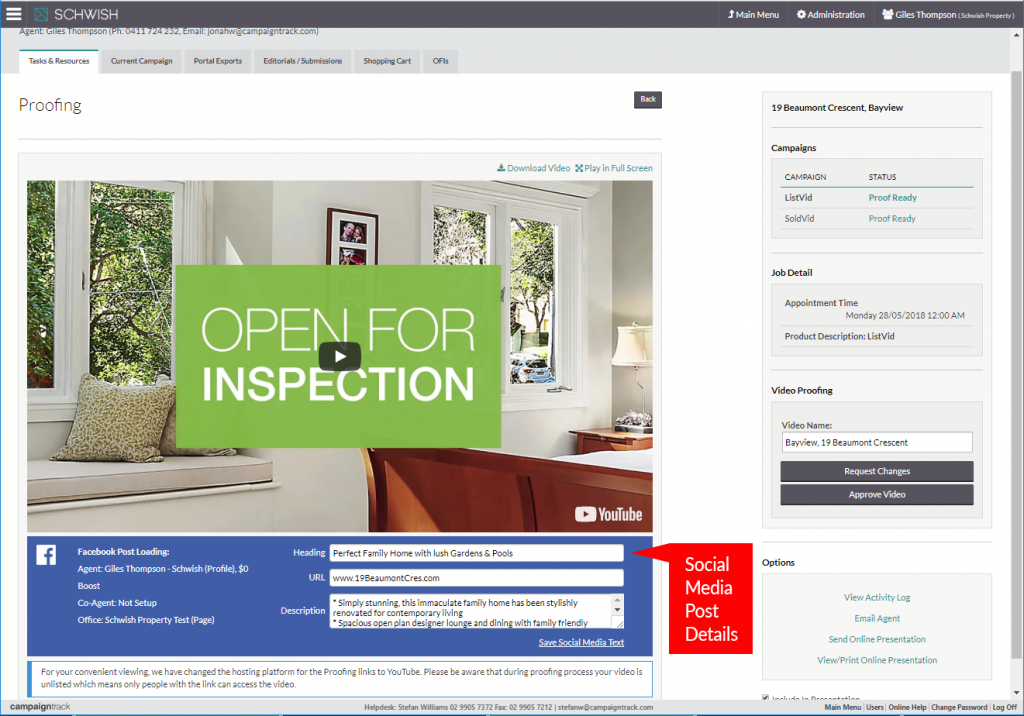
Need help?
Contact your account manager or Campaigntrack support contact (details are shown on the footer in Campaigntrack once you are logged in.)



